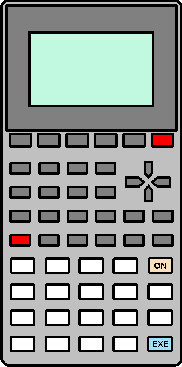WARNING: Invoking the test described below may result in the clearing of data memory and mode settings.
The fx-115W and fx-300W have a display self-test, and a simple keyboard test.
Display Test. The display self-test for the fx-115W and fx-300W is invoked by pressing and holding the 0 (zero) and SHIFT keys (highlighted in red in the illustration), then pressing the ON key (highlighted in green in the illustration). The first test pattern energizes alternate rows of segments. The second test pattern is a blank display, the third and fourth test patterns energize alternate segments, and the fifth test pattern energizes all segments. Continuing to press the SHIFT key will cycle through the second through fifth display patterns.
Pressing the ALPHA key from the fifth test pattern (all segments energized), will restart the display self-test from the first pattern. Pressing the ALPHA key from the second test pattern (blank display), will display the fifth test pattern (pressing ALPHA again will restart the display self-test).
The AC or ON can be pressed at any time to exit the display self-test.
Keyboard Test. From any of the display test patterns, press the right-cursor key (Replay right key). However, it is recommended that the keyboard test only be invoked from the first or fifth test pattern. The display will shimmer while the key is held down (it appears that alternate rows of segments are being quickly energize and deenergized). You can then proceed to press any key, except the AC or ON, on the keyboard. The display will shimmer as long as a key is held down. Pressing the AC or ON key will exit the self-test and return the calculator to normal operation.